After you read the following article please do the worksheets below
http://www.kidsdomain.com/brain/computer/worksheet/ws_c1_label.pdf
http://www.kidsdomain.com/brain/computer/worksheet/ws_c1_inputoutput.pdf
Take a look at the computer in front of you. No, not just the screen. Look at all of the other parts. Do you know what they are? Do you know what they do? If you already know - great! Give yourself a big pat on the back! But if you don't know about all the gadgets surrounding your computer, then read on and find out!

The Basics
Let's start with the center of any computer system. Do you see something shaped like a box nearby? It will have a power switch and a light or two. It should also have a place or places to insert disks. This is the case that houses all of the important computer components. If it stands up tall, it is a tower case. If it sits flat, it is a desktop case. Ask your parents to let you look at the back of the computer (never do this without permission, because there is a lot of dangerous electricity back there!). You will see lots of cords and cables coming out of the back of the case and going to other computer parts like the monitor.
Your computer case probably has a place to insert CDs. This is usually called and the CD-ROM or CD drive. CD-ROM is short for Compact Disk - Read Only Memory. A compact disk is a shiny, circular disk that stores information. A CD-ROM can only read information from the disk. Many new computers have a CD-RW (RW stands for ReWritable) instead of a CD-ROM. CD-RW allows you to write information to the disk as well as read from it. Also, some new computers have a DVD (Digital Video Disc) drive instead of a CD-ROM or CD-RW. A DVD looks just like a CD, but it holds much more information. You can watch movies, listen to music, or play computer games from DVDs. One important thing to know is that you can play CDs in a DVD player, but you cannot play DVDs in a CD player.
Input Devices
There are several ways to get new information or input into a computer. The two most common ways are the keyboard and the mouse. The keyboard has keys for characters (letters, numbers and punctuation marks) and special commands. Pressing the keys tells the computer what to do or what to write. The mouse has a special ball that allows you to roll it around on a pad or desk and move the cursor around on screen. By clicking on the buttons on the mouse, you give the computer directions on what to do. There are other devices similar to a mouse that can be used in its place. A trackball has the ball on top and you move it with your finger. A touchpad allows you to move your finger across a pressure sensitive pad and press to click.
Other types of input devices allow you to put images into the computer. A scanner copies a picture or document into the computer. There are several types of scanners and some look very different, but most look like a flat tray with a glass pane and a lid to cover it. You can input photographs into a computer with a digital camera. Photos are taken with the camera away from the computer and stored on a memory chip. Then the camera is plugged into the computer, so that the images can be downloaded. Another input device is a graphics tablet. A pressure sensitive pad is plugged into the computer. When you draw on the tablet with the special pen (never use an ink pen or pencil!), the drawing appears on the screen. The tablet and pen can also be used like a mouse to move the cursor and click.
Output Devices
Output devices display information in a way that you can you can understand. The most common output device is a monitor. It looks a lot a like a TV and houses the computer screen. The monitor allows you to 'see' what you and the computer are doing together.
Speakers are output devices that allow you to hear sound from your computer. Computer speakers are just like stereo speakers. There are usually two of them and they come in various sizes.
A printer is another common part of a computer system. It takes what you see on the computer screen and prints it on paper. There are two types of printers. The inkjet printer uses inks to print. It is the most common printer used with home computers and it can print in either black and white or color. Laser printers run much faster because they use lasers to print. Laser printers are mostly used in businesses. Black and white laser printers are the most common, but some print in color, too.
